??? ??
??? ??
- 最后更新時(shí)間: 2016-08-17 13:48:24
- / 創(chuàng)建時(shí)間: 2016-08-17 13:47:34
When you want to apply a formatting method to a larger text fragment, you can select it. CKEditor supports a few selection methods that you can use.
Selecting All Document Contents
To select all contents of the document, click inside CKEditor?editing areaand press the ?toolbar button. All document elements, including text, images, or tables, will become highlighted. You can now apply whatever action you wish to the selected content.
?toolbar button. All document elements, including text, images, or tables, will become highlighted. You can now apply whatever action you wish to the selected content.
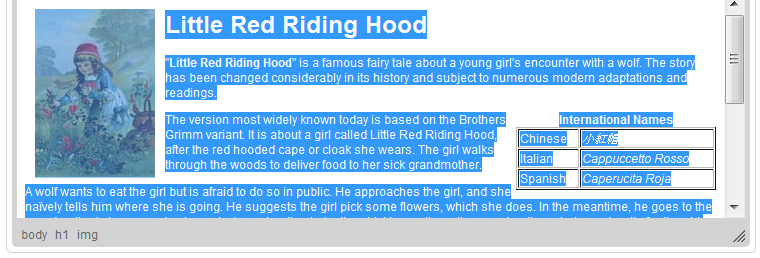
Selecting all document contents in CKEditor
Alternatively, you can also use the
Ctrl+A?keyboard shortcut to select everything inside the editing area.
Selecting a Document Fragment
? ?? ?? ???? ?? ??? ???
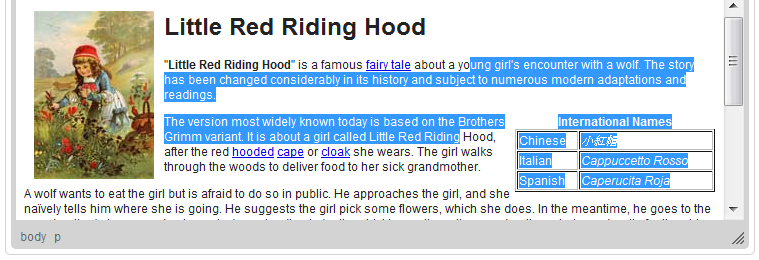
Selecting a document fragment in CKEditor
Note that a document fragment can also be selected with your keyboard.
??Shift+Arrow?lets you select the text by letters and the?Ctrl+Shift+Arrow?— by words.
TheShift+Home?combination selects the text from the cursor to the start of the current line, while the?Shift+End?— from the cursor to the end of the current line.
The combination ofCtrl+Shift?and the?HomeorEnd?? ??, ??? ?????.
The?Shift+PgDnandShift+PgUp?shortcuts select a text fragment of approximately the length of the editing area starting from the cursor and going down and up the text, respectively.
Selecting HTML Elements
Another method to select document contents is to use CKEditor?elements pathHTML building blocks of the document.To use this feature, click an element's name on the elements path with your mouse. You can also use theAlt+F11?keyboard shortcut to enter the elements path, and then navigate between the elements with the?TabandShift+Tab?(or?Left?and?Right Arrow) keys. To select an element with your keyboard, use theEnter?or?Space?keys.
CKEditor HTML? Remember path? CKEditor HTML? ??? ?? ????. ? ?????? ???? ??? ?? ???? ?? ???? ???? ?? ????.

Selecting an HTML element with elements path in CKEditor

